In QuickPlan™, the Select Cleanup Pass Order screen provides more than just a finishing touch; it’s a tool for controlling how your machine mows each swath. With the right settings, you can ensure proper field coverage, reduce turf stress, improve striping aesthetics, and make operations more efficient overall. These options become especially powerful when creating complementary paths using Copy QuickPlan.
Follow along with this video for step-by-step instructions.
If you prefer a written tutorial with screenshots from QuickPlan, click the steps below.
The number of cleanup passes you’ll need to achieve full coverage depends on how big the area is and whether fairway mode is enabled to turn in the rough.
The goal is to achieve the desired coverage with the fewest cleanup passes possible, which improves efficiency. QuickPlan allows you to create paths without a single cleanup pass, or you can create a path with as many as three cleanup passes. In most cases, one-to-two cleanup passes provide sufficient coverage while optimizing efficiency.
To adjust the number of cleanup passes, simply click on the appropriate plus or minus icon on either side of the current number of cleanup passes.
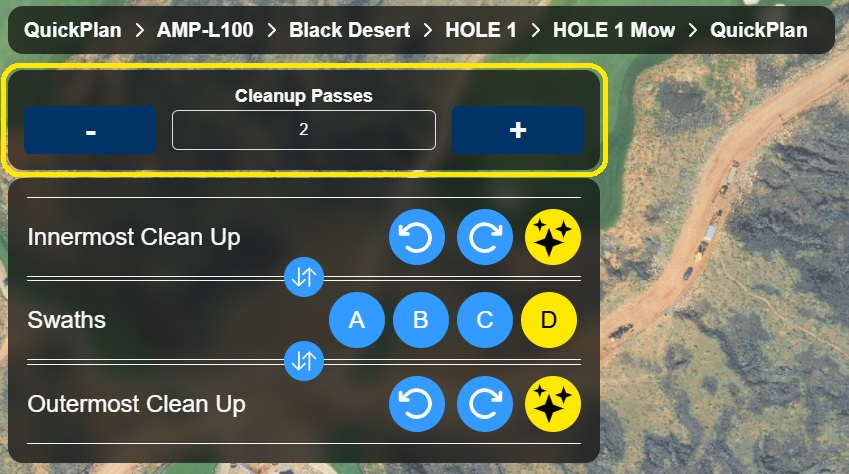
If mowing with three cleanup passes is enabled, we recommend the following order of operations:
- Innermost cleanup pass
- Middle cleanup pass
- Swaths
- Outermost cleanup pass
If mowing with fewer cleanup passes, simply eliminate that operation from the proposed order listed above.
Start with innermost cleanup passes
There are several reasons why we recommend this order of operations. First, by mowing the innermost cleanup passes before your interior swaths, the stripes of your interior swaths will wipe out the stripe made by the innermost cleanup pass. This means the stripes of your interior swaths will appear to travel closer to the border of your mow area. On the other hand, if you mow the interior swaths before the innermost swath, the cleanup pass will wipe out the ends of the interior swath stripes, which makes for a more prominent border stripe.
Taking care of the innermost cleanup pass first also simplifies the dynamic path the software creates when doing a Smart StartTM. In other words, it makes for an easier transition for a Smart Start from the start location to the beginning of the path. This is because the start of the path is both parallel to and offset from the border, which means that Smart Start doesn’t have to attempt a radical turn onto a short swath to connect to the start of the path.
Move the outermost cleanup passes to the end
Finishing with the outermost cleanup pass also has some advantages. First, in some cases, the outermost cleanup pass doesn’t need to be mowed as frequently as the interior swaths. Leaving it until last means that as soon as the interior swaths are done, the machine can be stopped and moved to the next mow area.
Second, most potential obstacles that the machine will detect will be seen on this outermost cleanup pass (e.g., trees). Doing this pass last helps to avoid a situation where an obstacle detection (OD) stop occurs before any real mowing has been accomplished without the operator noticing. If an OD stop goes unnoticed on the outermost cleanup pass as the final operation, the majority of the mowing has already been completed.
Changing order of operations in QuickPlan
The down arrow, up arrow icons found between the operations allow you to swap the places of those two operations. To change the order of operations within the plan you are generating, simply click on the swap icons to move your operations to their desired order within the plan.
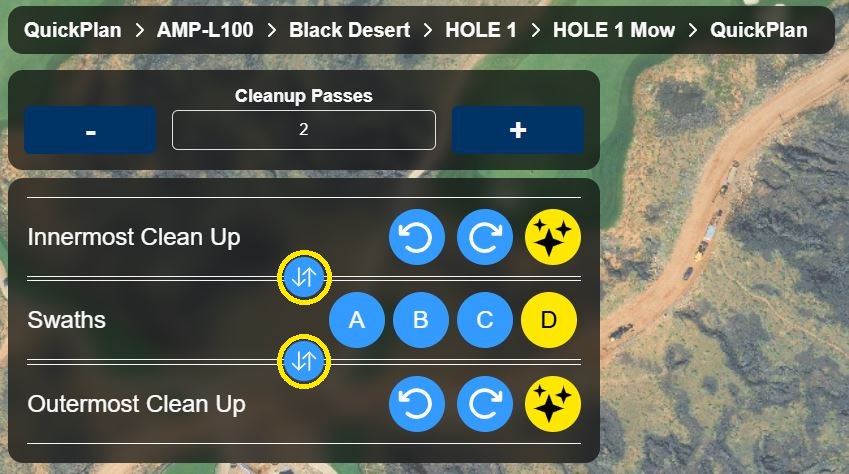
This screen also gives us the option to change the direction of each cleanup pass individually. The icons with the clockwise and counterclockwise arrows allow you to manually set the direction of your cleanup passes.
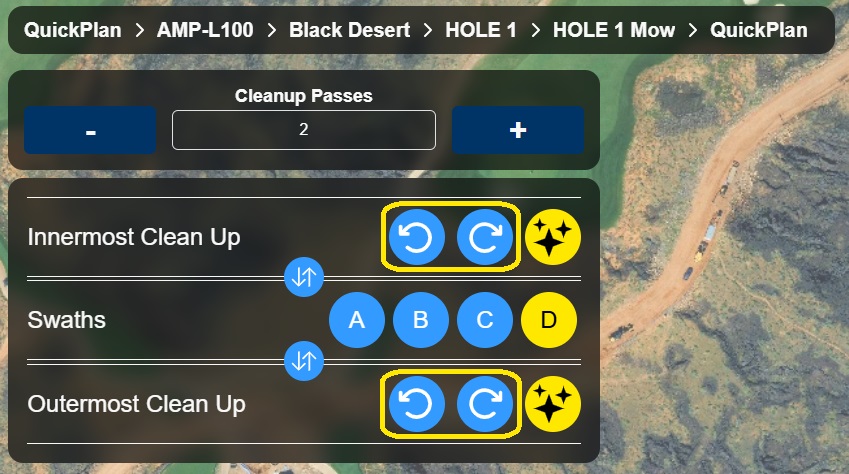
The icon with three stars, symbolizing AI, can be selected to allow the algorithm to automatically determine the smoothest cleanup pass direction based on the previous operation.
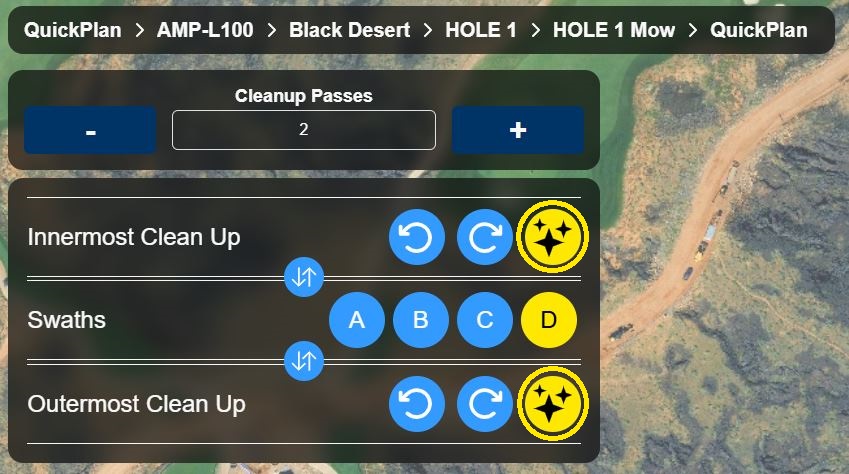
Taking advantage of these options allows you to force your cleanup passes to go in opposite directions from each other, if desired.
Some organizations use this feature to ensure they mow the outermost cleanup pass in the opposite direction as the step cut or rough is mowed to provide a stark contrast between the two.
There are many benefits that come from being able to select the swath direction and turn locations. For starters, you can maintain the exact striping aesthetic you are hoping to achieve. It also enables you to reduce wear in turns or regularly cut against the grain to improve turf health and cut quality.
The A, B, C, and D icons within the swath operation allow you to customize each path’s start point, direction, and turn location.
On the map, you’ll see corresponding icons.
The points A, B, C, and D create two types of pairings: 1) a same swath pairing, and 2) a same direction pairing. Each path contains two same swath pairings and two same direction pairings.
Same swath pairings
By zooming in, you’ll notice that B and D are on opposite ends of the same swath, and A and C are on opposite ends of the same swath.
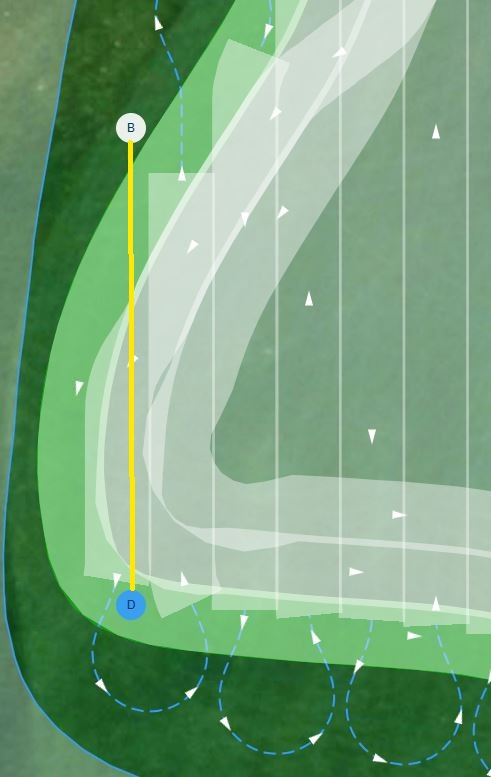
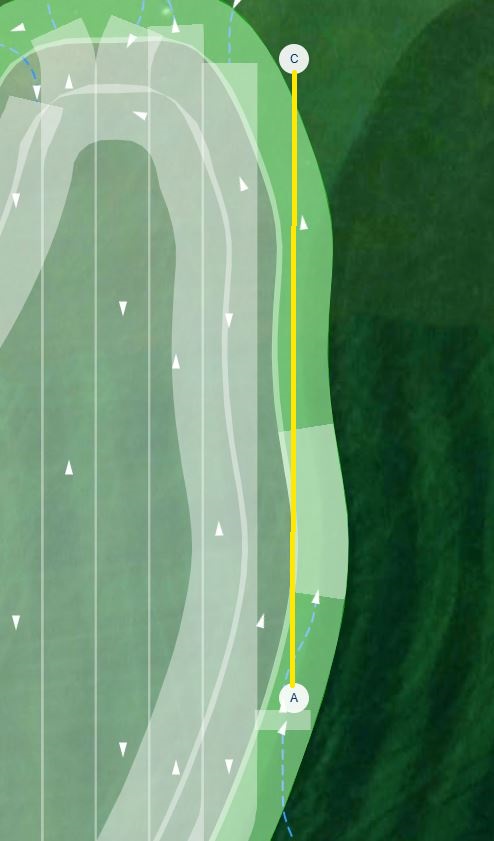
These two combinations make up the two same swath pairings.
The same swath pairings provide two variations of the same path: the first, where the machine will travel the path in one direction, and the second, where the machine will travel the path in the reverse direction. In other words, to keep the same swaths but reverse the direction of the path, select the icon that makes up the swath pairing with the currently selected swath icon.
For example, note the direction of the same swath when A is selected contrasted to when C is selected.
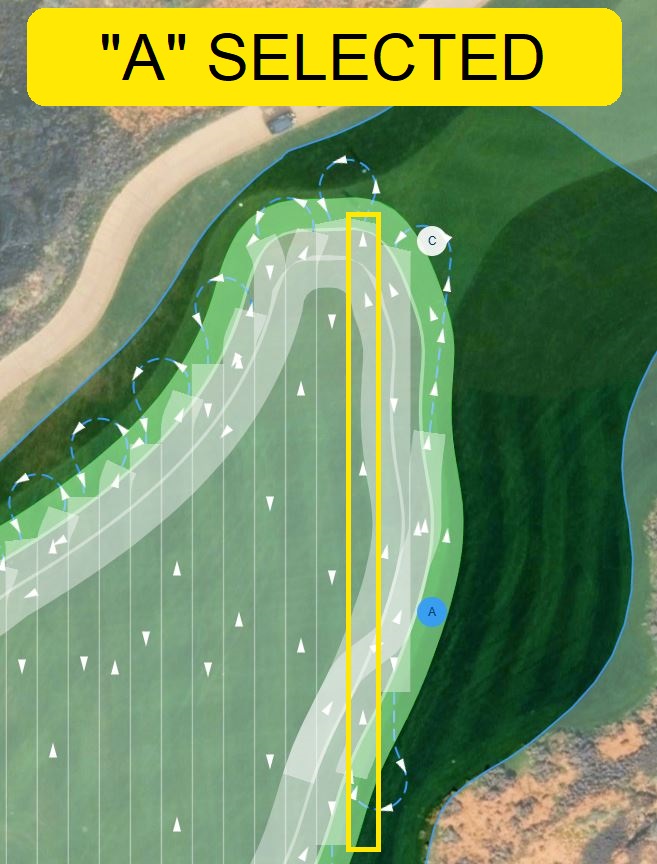
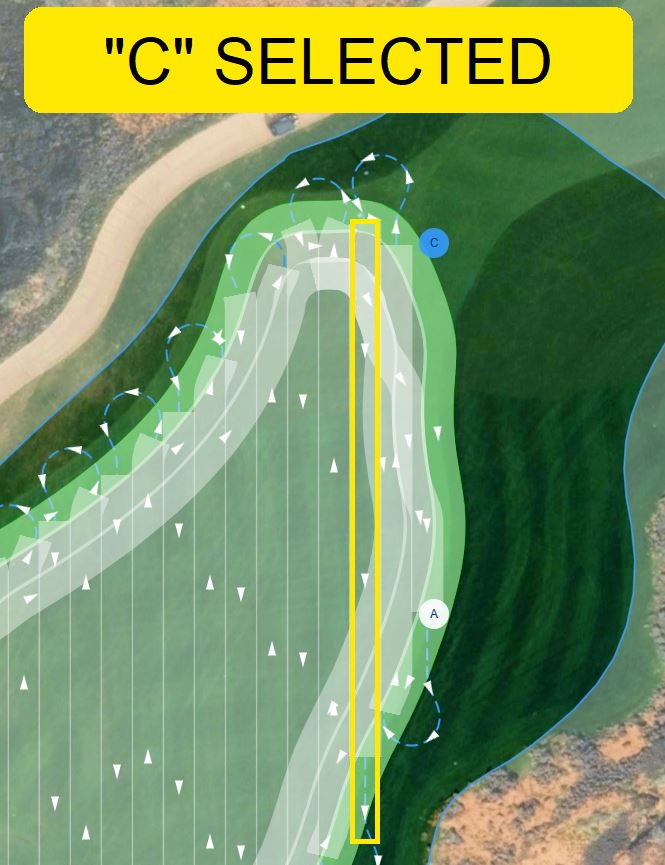
You’ll notice that the swaths stay in the same place, but the swath direction has reversed. Combining this feature with Copy QuickPlan enables you to create the same path in the reverse direction, allowing you to frequently cut against the grain for improved turf health.
Same direction pairings
While Same Swath Pairings provide two variations of the same path: the first, where the machine will travel the path in one direction, and the second, where the machine will travel the path in the reverse direction, same direction pairings keep the direction of the swaths the same but change the turn location.
This is because one side of the pairing plans a path where the swaths increment from one end of the mow area to the other, and the other side of the pairing will create a path where the swaths increment in the opposite direction.
In the current version of the software, the same direction pairings aren’t overly obvious, and a test is required to determine which icons are paired directionally together. It’s important to note that a pair of icons cannot be both a same swath pairing and same direction pairing. That means that in the example where A and C make up a same swath pairing, A will either pair directionally with B or D. C, on the other hand, will pair with the other.
Because C makes up a “same swath pair” with A, only B or D can pair directionally with A. Note the difference in the swaths below between A and B, one of the potential same direction pairs.
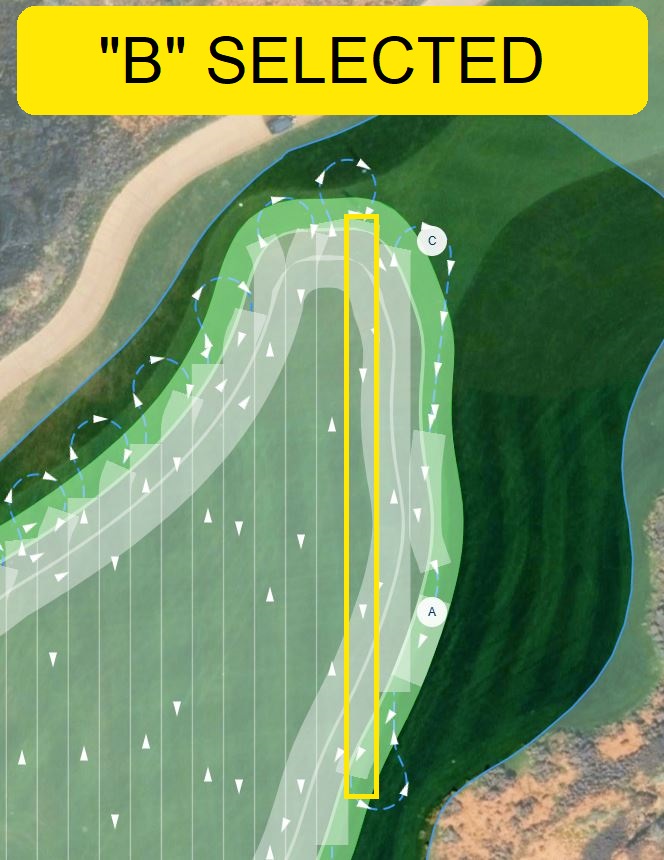
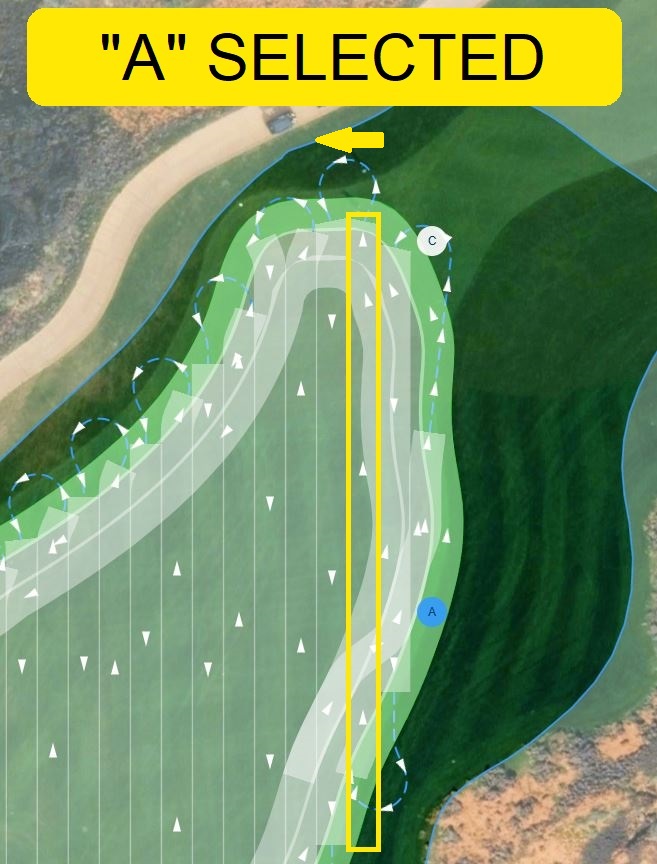
Because B changes the direction of the swath from when icon A is selected, B does not pair directionally with A. Now, by deduction, we know that A pairs directionally with D, and B pairs directionally with C.
The images below illustrate this pairing.
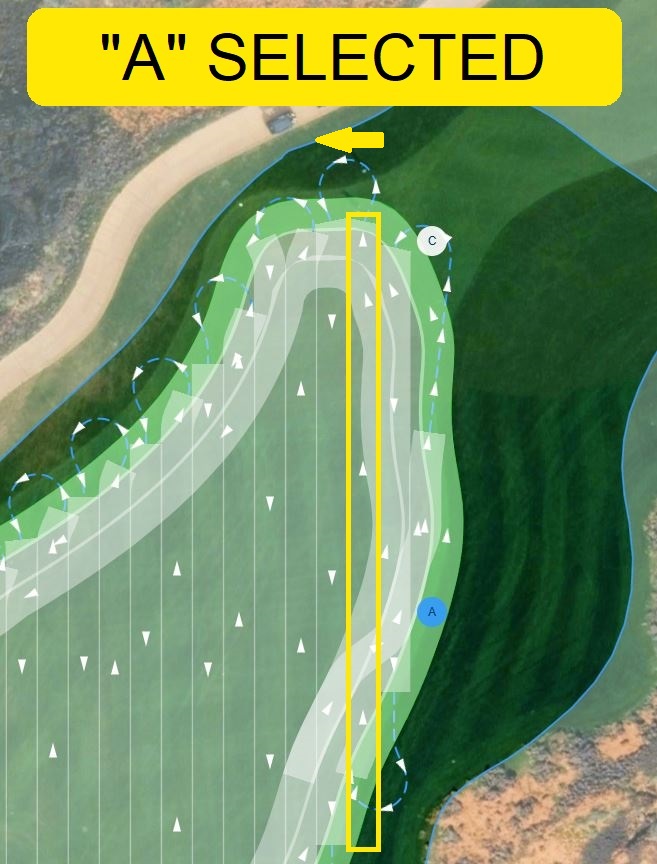
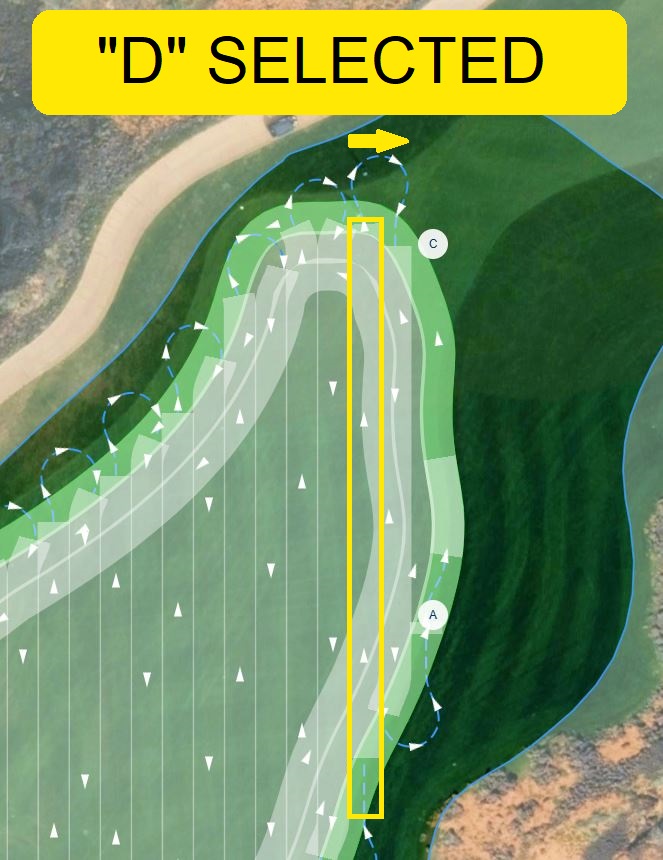
Notice that the swath direction remains the same when either A or D is selected. However, when A is selected, the turn transitions to the swath on its left and when D is selected the turn transitions to the swath on its right.
This option becomes especially powerful when using Copy QuickPlan to generate complementary paths. For example, you can duplicate a path with swaths in the same location and direction but place the turns in different spots. Alternating between these plans essentially decreases the wear caused in turns by half without any change to your stripe pattern.
In Short
With QuickPlan’s Select Cleanup Pass Order screen, small adjustments add up to big results. By alternating directions, choosing start points wisely, and sequencing your passes, you can sharpen your turf’s aesthetic, improve grass health, and improve efficiency.
Our friendly Service Team is ready to answer any remaining questions you may have. Give us a call or reach out through our support portal.